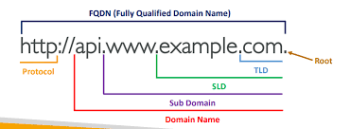1# Upgrade Firmware of Cisco 3850 24T-S (INSTALL MODE) by copying FW from TFTP to Switch Flash Directory
Read these first on BUNDLE vs INSTALL mode.
http://blog.qsolved.com/2014/02/what-are-methods-to-boot-and-run-ios-xe.html
http://wannabelab.blogspot.com/2015/09/cisco-catalyst-3650-ios-recovery-via-usb.html
Last week we received new Cisco switches shipment having model WS-C3850-24T which will be replacing existing 3750 stack series in our data center. These switches have 2 methods of booting and running IOS XE software (in 3850). By default, the switches comes with INSTALL mode.
Before Upgrading Firmware ,we need to check for current mode in which the switch is currently booted in. [It should be INSTALL mode]
1 2 3 4 5 | show version | begin Switch PortSwitch Ports Model SW Version SW Image Mode------ ----- ----- ---------- ---------- ----* 1 32 WS-C3850-24T 16.3.5b CAT3K_CAA-UNIVERSALK9 INSTALLConfiguration register is 0x102 |
We can use local USB as well to copy the firmware but since I already have TFTP for centralized backup for all Cisco switches therefore I am using TFTP method in this post.
Having TFTP server will give more leverage of doing various luxuries. copy the latest firmware to TFTP and then from switch console download the switch upgraded ISO and upload it to TFTP root folder. At the time of writing latest IOS XE version for 385024-T-S is cat3k_caa-universalk9.SPA.03.06.08.E.152-2.E8.bin
Connect to switch by ssh/telnet or by console and issue following command
1 2 3 4 | copy tftp: flash:Address or name of remote host []? 192.168.0.1Source file name []? cat3k_caa-universalk9.SPA.03.06.08.E.152-2.E8.binDestination file name []? cat3k_caa-universalk9.SPA.03.06.08.E.152-2.E8.bin |
After some minutes the new IOS will be downloaded to flash directory. in my case it took around 90 seconds to copy 291 MB IOS EX file.
1 2 3 4 | # Switch to enable modeen#Issue command to upgrade to new firmware we just downloaded in above stepsrequest platform software package install switch all file flash:cat3k_caa-universalk9.SPA.03.06.08.E.152-2.E8.bin |
Switch will now start the upgrade processing …
1 2 3 4 5 6 7 8 9 10 11 12 13 14 15 16 17 18 19 20 21 22 23 24 25 26 27 28 29 30 | --- Starting install local lock acquisition on switch 1 ---Finished install local lock acquisition on switch 1Expanding image file: flash:cat3k_caa-universalk9.SPA.03.06.08.E.152-2.E8.bin[1]: Expanding file[1]: Finished expanding all-in-one software package in switch 1SUCCESS: Finished expanding all-in-one software package.[1]: Performing install SUCCESS: install Finished[1]: install package(s) on switch 1--- Starting list of software package changes ---Old files list: Removed cat3k_caa-guestshell.16.03.05b.SPA.pkg Removed cat3k_caa-rpbase.16.03.05b.SPA.pkg Removed cat3k_caa-rpcore.16.03.05b.SPA.pkg Removed cat3k_caa-srdriver.16.03.05b.SPA.pkg Removed cat3k_caa-wcm.16.03.05b.SPA.pkg Removed cat3k_caa-webui.16.03.05b.SPA.pkgNew files list: Added cat3k_caa-base.SPA.03.06.08E.pkg Added cat3k_caa-drivers.SPA.03.06.08E.pkg Added cat3k_caa-infra.SPA.03.06.08E.pkg Added cat3k_caa-iosd-universalk9.SPA.152-2.E8.pkg Added cat3k_caa-platform.SPA.03.06.08E.pkg Added cat3k_caa-wcm.SPA.10.2.180.0.pkgFinished list of software package changesSUCCESS: Software provisioned. New software will load on reboot.[1]: Finished install successful on switch 1Checking status of install on [1][1]: Finished install in switch 1SUCCESS: Finished install: Success on [1] |
Now issue reload command to restart/reload the new config.
1 | reload |
Continue to reboot.
After the upgrade We will see new version in action !
1 2 3 4 5 | show version | b SWSwitch Ports Model SW Version SW Image Mode------ ----- ----- ---------- ---------- ----* 1 32 WS-C3850-24T 03.06.08E cat3k_caa-universalk9 INSTALLConfigurationregister is 0x102 |
2# Short Notes on STACK Configuration!

Stacking is simple ! Example we want to connect 2 switches in stack mode.
1. Power up the switch master only, let it boot completely,
2. Attach the stacking cable from 1st switch to second one,
3. Power up the second switch.
By default there will be no extra config required. and if both switches matches they will be added in STACK automatically.
JUST MAKE SURE THAT …
1. All switches are running the same IOS version, same Feature Set (example IP Base);
Setting Switch Priority for MASTER
We can set switch priority to decide which switch should be MASTER. To do this, Power ON the Master switch only and issue following command
1 2 3 4 5 6 7 8 | sh switchSwitch/Stack Mac Address : 009a.d29c.daXX - Local Mac AddressMac persistency wait time: IndefiniteH/W CurrentSwitch# Role Mac Address Priority Version State------------------------------------------------------------*1 Active 009a.d29c.daXX 15 V07 Ready |
Note down your switch number.
1 2 3 4 5 6 7 8 | # switch to ENABLE modeen# Set Switch Priorityswitch 1 priority 15# WRITE CONFIGwr# RELOAD the configuration / rebootreload |
now boot second switch.
Once all Done. Issue following command to confirm the STACKING status.
1 2 3 4 5 6 7 8 | Switch#sh switchSwitch/Stack Mac Address : 009a.d29c.da00 - Local Mac AddressMac persistency wait time: IndefiniteH/W CurrentSwitch# Role Mac Address Priority Version State------------------------------------------------------------*1 Active 009a.d29c.da00 15 V07 Ready2 Standby 682c.7b3c.4180 1 V07 Ready |
Check Stack Ports status
1 2 3 4 5 | Switch#show switch stack-portsSwitch# Port1 Port2----------------------------1 OK DOWN2 OK DOWN |
3# Some Useful STACK commands
1 2 3 | show license right-to-useswitch stack-bandwidthshow switch detail |
Following is one good Link for 3750 stack configuration …
4# Connecting Cisco 3850 Switch via USB console cable !
Following cable was used in this scenario
Console Cable 6 ft with USB Type A and mini-B
To connect with switch console using USB cable, first download & install the Cisco USB Driver from my google drive
https://drive.google.com/drive/u/0/folders/0B8B_P2ljEc2xQlpvRUQ2QWVfR0E
Now plugin the USB cable into your desktop/laptp, Open Putty and connect to switch with settings mentioned in the image, make sure to change port as per your local system setting