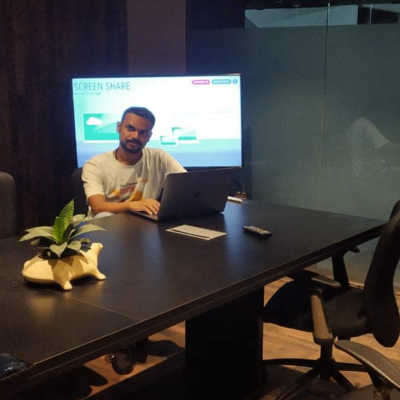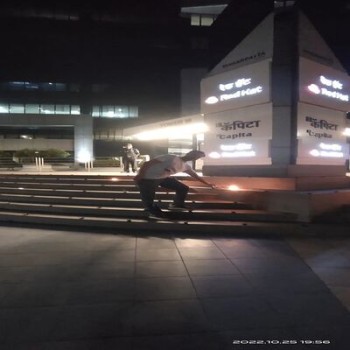▼
You may see above error in ESXI 5.5 after changing dynamically generated MAC address to STATIC mac address dueto application MAC bind restriction.
In new ESXI 5.5 , new policies have been added where the statically assigned MAC addresses can only be in the range 00:50:56:xx:xx:xx series, If you try to change it to something else and then power on the guest machine, you may see above error.
Few days before, a friend of mine upgraded his ESXI from ver 5.0 to 5.5. One of his guest application was binded with the MAC address and the new esxi 5.5 doesn’t allow to use that specific series mac address. So I googled and found following solution that worked (at least for me 😉 )
☺
To RESOLVE this issue, follow this.
1- Enable SSH in ESXI Server Configuration
2- Turn off the target guest machine and change the mac address as per your requirements for the required interface.
3- Turn off the V-Sphere ESXI client.
3- Login to ESXI server via SSH using any ssh client like PUTTY
4- Goto your data store / guest machine folder and open the VMX file.
.
For example I have guest machine with ‘123‘ name. So I used following
~ # cd /vmfs/volumes/
/vmfs/volumes # ls
52a18cdd-49376389-86aa-000c29d1de32 61031d71-0233e8da-be74-f942274c16c3
52a18ce5-9d0863e6-e50b-000c29d1de32 8901537a-ad66db83-fd1f-38ac926cce01
52a18ce7-bd9d6e2a-dacf-000c29d1de32 datastore1
/vmfs/volumes #
/vmfs/volumes # cd datastore1/
/vmfs/volumes/52a18ce5-9d0863e6-e50b-000c29d1de32 # ls
123
/vmfs/volumes/52a18ce5-9d0863e6-e50b-000c29d1de32 # cd 123
/vmfs/volumes/52a18ce5-9d0863e6-e50b-000c29d1de32/123 # ls
123-flat.vmdk vmware-14.log
123.nvram 123.vmxf vmware-15.log
123.vmdk vmware-11.log vmware-16.log
123.vmsd vmware-12.log vmware.log
123.vmx vmware-13.log
As showed in the image below . . .
Now open the VMX file of the guest machine.
for example
1 | vi 123.vmx |
now press I and add this line anywhere.
1 | ethernet0.checkMACAddress = "false" |
(Change the ethernet0 to match your local ethernet number)
Now save and exit it by pressing :wq
Now start V-Sphere ESXI client and start the machine as you normally do 🙂
Congrats you are UP with new MAC address activated 😀
↓
SAMPLE .VMX FILE FOR STATIC MAC address
Following is an sample of working .vmx file for static mac address.
1 2 3 4 5 | ethernet0.networkName = "LAN"ethernet0.addressType = "static"ethernet0.present = "TRUE"ethernet0.checkMACAddress = "false"ethernet0.address = "00:0C:29:Ha:Ha:Ho" |
▼
▼
♥