
After some investigation it found that it can occur dueto either you are running trial or if you have problem with the license files. Therefore as a workaround to enforce Update Pack 3 which was required dueto requirement of addition of Esxi 6.5 Vcenter, I followed below steps …
Rename following files
VeeamLicense.dll > to > VeeamLicense.dll.old
[ available in C:\Program Files\Common Files\Veeam\ ]
veComLic.dll > to > veComLic.dll.old
[ available in C:\Program Files\Common Files\Veeam\Backup And Replication ]
Now run the Update Pack 3 and it will run smoothly.
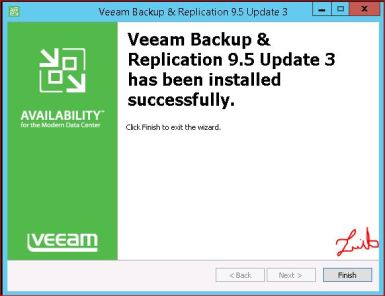
Once Done, execute Veeam , It may show license is invalid, just ignore and move forward, it may ask you to update component, just do it, when done, close the veeam.
Now go back to
- C:\Program Files\Common Files\Veeam
- C:\Program Files\Common Files\Veeam\Backup And Replication
You may see new VeeamLicense.dll & veComLic.dll files, just remove them, (or rename them to.new) and rename the previous .old VeeamLicense.dll.old & veComLic.dll.old files to original names. (by removing .old from there names)
Now start Veeam again, & hopefully this time all will be fine.

Veeam Installation setup Stuck during .Netframework installation in Windows 7 64bit SP1
During Setup launching if it ask to install .net framework and then stuck on its installation phase, close the setup task from task manager, and then disconnect any USB you may have attached to this system, and then re-run the setup and it will work Insha Allah.
SQL installation fail error during Veeam post-run setup
If you are running windows 7 sp1 64bit, and the setup failed sql installation, then downlaod sql express 2012 edition from microsoft , install it and then run the setup or re-run / install.
cracking
I heard that if you have veeam 9.5 crack which consists of 2 files, first stop all veeam services, then run the .reg file , then copy veComLic.dll to C:\Program Files\Common Files\Veeam\Backup And Replication. and start veeam services or restart pc.







